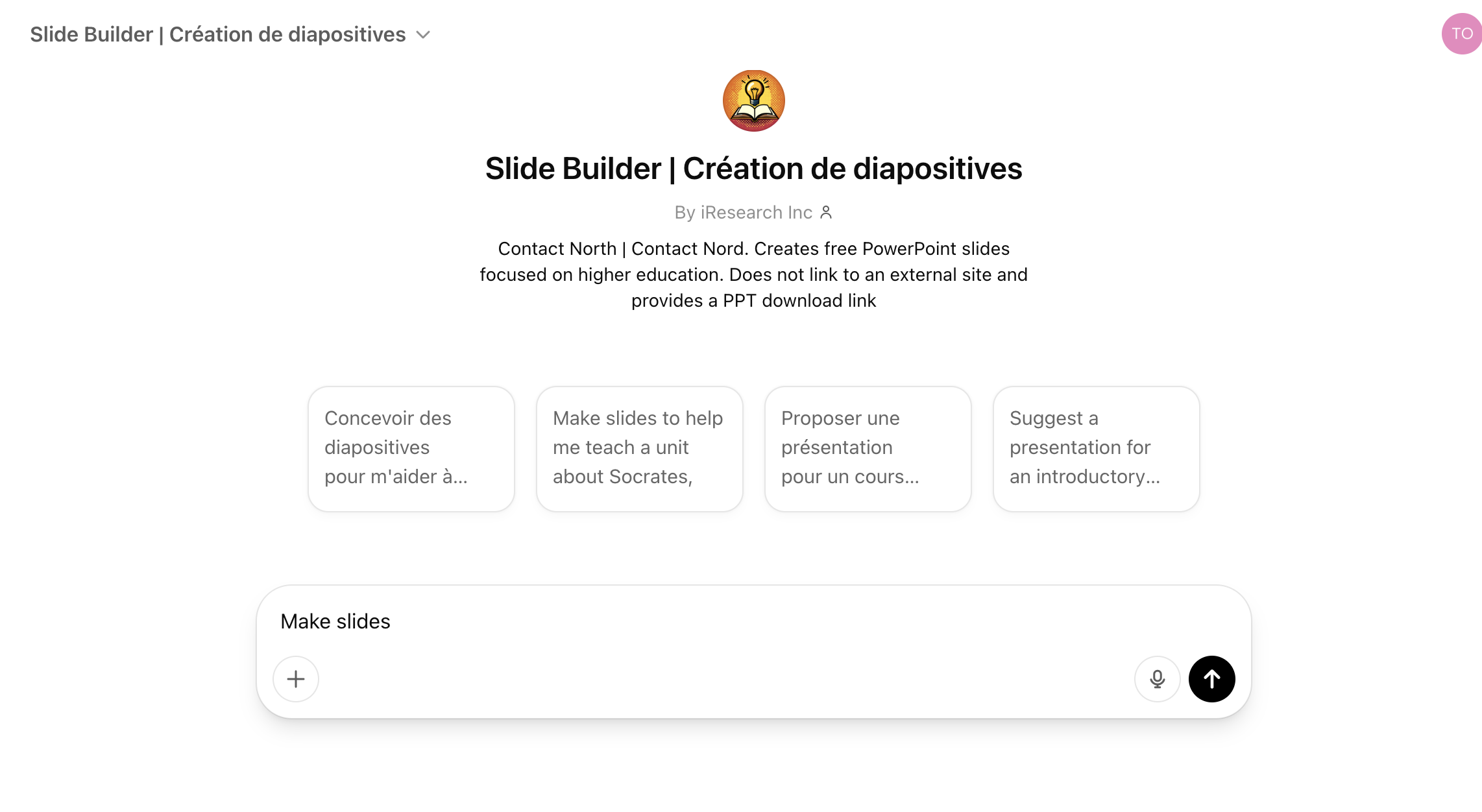
AI Teaching Assistant Pro
I am in the process of evaluating a suite of AI tools from Contact North, Ontario, for students, instructors and administrators.
Contact North offers a suite of six AI tools for teachers/instructors. In three previous posts, I evaluated
- a tool for generating multiple choice questions and answers.
- a tool for generating essay questions and a rubric for answers
- a tool for building a course syllabus
In this post, I will examine another tool for teachers and instructors, a slide builder.
The slide builder
If you are a first-time user, you will be asked to set up an account with an email address. This process, although simple and quick, may take an hour or so before you are finally registered, but once registered you are good for all the tools.
The slide builder is a bot which asks you questions on what you want to do. It does three main things:
- generates a set of textual slides on any topic
- offers access to various graphic designs
- offers access to royalty-free illustrations and icons
What I did
I asked Make slides for a keynote on digital learning in post-secondary education
1. Target group (Scale 0-5)
Is it clear who should make use of these tools and for what purpose?
Yes and no. It is clearly directed at anyone wanting to generate slides on a particular topic. However, it will be much more useful to an instructor with little prior experience of using slides for presentations than someone who already has much experience, for reasons that I will explore more fully below.
I give this a score of 3 out of 5 on this criterion.
2. Ease of use (Scale: 0-10)
- Is it easy to find/log in? Yes
- Does it provide the necessary information quickly? These tools generated 14 slides on the topic from scratch, and was a reasonable coverage of the topic. The next stages of choosing a design style and illustrations provided quick prompts, but the user will need time to work through these.
- Is it easy to make use of the questions and answers it provides?
I struggled a little with this tool. The bot moved me quite well through the questions and answers enabling me to build the slides, and I was able very quickly to download a minimum version of the generated slides as a Powerpoint and save it.
This though was just the slide content. When I stopped at this point to do something else, it must have logged me out before I returned to add a graphic style and illustrations, so I had to start all over again. This means you need to set at least a couple of hours of uninterrupted interaction if you want to include a graphics style and illustrations within the tool, which I think is a little unreasonable for most instructors, although they will likely speed up the process with practice.
I also found that if I tried to do another presentation within 24 hours, I was unable as I had exceeded my ‘allocation’ with ChatGPT.
Lastly, because of the time limit, I was unable to play with the graphics style and illustrations so I’m not sure how easy it is to integrate these with the content slides already generated
I give ease of use a score of 4 out of 10, mainly because of the difficulty of completing all the tasks without being able to take a break, and the limitation in processing power over a 24 hour period. However, more practice with the tool may improve performance.
3. Validity and comprehensiveness of information provided
- How valid and comprehensive was the information provided, given the topic? Once again, the coverage of content is excellent. It not only offered solid content, it also provided access to royalty free resources for slide design and illustrations.
- Does it provide relevant follow-up questions or activities for instructors? Yes, it responds well to requests in different wordings
I am giving this 9 out of 10, mainly for the comprehensiveness of the responses and resources suggested..
4. Likely learning outcomes (Scale: 0-10)
- provides accurate/essential assessment on the topic/question (0-3 points) Assessment is not linked to the slide builder, but once the slides are generated, the separate tools for multiple choice or essay questions can be applied after the lecture, but this will need some preparation and input from the instructor. At some point in the future, it should be possible to integrate a range of assessment questions straight into the slide generator. Score: 1 out of 3.
- students will learn key concepts or principles within the study area/topic (0-3 points) Again, as with the syllabus builder, this will still depend on the instructor’s knowledge of the subject area. However, given that the instructor has the necessary subject expertise, the content I looked at should ensure students have the key concepts and principles. Score: 2 out of 3
- enables/supports critical thinking about the topic (with: max 5 points) or without (max 3 points) good feedback. Again, this depends entirely on the instructor input, and again suggestions for just graphic style and illustrations are suggested, not student activities. Score: 0 out of 3
- motivates the instructor (1 point). This will very much depend on the needs and interests of individual instructors. If they have not much experience of using slides in a course or presentation, this tool could be very useful. If they are teaching a repetitive, bog-standard course, this might well appeal to an instructor who just wants to generate the slides quickly. If though they are giving an important keynote to a professional audience, and have lots of experience in keynotes, this tool will not appeal (apart from the access to possible royalty-free graphic designs and illustrations, which is always useful).
Total score: 4 out of 10
5. Transparency (Scale: 0-5)
Where do the topics come from? Who says? Does it provide references, facts or sources to justify the choice of topics? What confidence can I have in the information provided?
As usual with AI tools, it is totally opaque as to how the topics were chosen and organised. It remains absolutely the responsibility of the instructor to assess the relevance and importance of the topics suggested, even though to me they look perfectly reasonable. I have to give this a score of 0 out of 5.
6. Ethics and privacy (0-5)
I don’t see any issues here. It could of course be misused by an unethical instructor or teacher who does not have the expertise to teach a particular subject or topic.
This tool requires you to register. (I’m not sure who you register with – Contact North? Chat GPT?). However, Contact North has a clear policy on the ‘home’ web site about student/tutor data and privacy.
I give this a score of 3 out of 5.
7. Overall satisfaction (Scale: 0-10)
I have mixed feelings about this tool. Its value will depend very much on the instructor or teacher. If you hate making presentations or preparing lecture slides, and you have a lot of classes to teach, you will find this a useful tool, although I do have some suggestions below on how to improve it. If though (like me) you enjoy doing keynotes, and have experience in using software such as PowerPoint, this is a meh! tool. By the time I would have worked through it and integrated graphic style and illustrations, I doubt if I would find it much quicker or more satisfactory than choosing and building the slides from scratch myself in PowerPoint, but then I am very experienced in doing this.
Also, I didn’t like the separation of the slide content from the graphic design and illustrations. If you want to save instructors time – and this will be the main reason instructors will use it – give them a choice of graphic style before generating the slides within the chosen style (with the option to change it). Also. it would be much more useful if illustrations were automatically chosen for each slide, with the option of removing and replacing them.
Once again, like syllabus builder, this tool focuses mainly on the content to be covered in a course. Instructors will still need to do the work of ‘opening up’ the content, providing suitable learning activities, and setting appropriate assessment tasks.
Once again this is not a course design tool. You still need to generate appropriate student activities, provide supplementary reading/study, and above all work on the cognitive skills to be developed.
I am giving this an overall 5 out of 10 in terms of satisfaction.
Overall evaluation
I give this a total score of 36 out of 55 – roughly 65%. This is a useful tool for quickly developing the core content of a set of slides. The comprehensiveness and relevance of the content was truly impressive. The tool lost points mainly on the difficulty of assembling all the elements (content, style and illustrations) into one place, and on its lack of transparency. I can see it though being heavily used by instructors, either for those who have little experience of making presentations, or for those who hate doing them, or for those who would prefer to do their own slides, but want to check they have covered the main points in a lecture and/or want access to royalty-free illustrations.
Over to you
Have you used this tool? How useful was it to you? What are the drawbacks? Please use the comment box at the end of this blog post.
Up next
I will be assessing the tool Faculty Assistant some time this week.



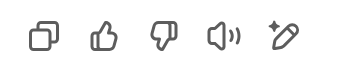
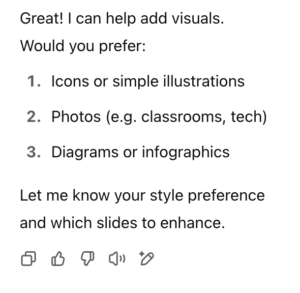
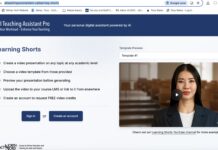

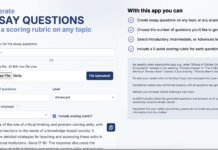



 Dr. Tony Bates is the author of eleven books in the field of online learning and distance education. He has provided consulting services specializing in training in the planning and management of online learning and distance education, working with over 40 organizations in 25 countries. Tony is a Research Associate with Contact North | Contact Nord, Ontario’s Distance Education & Training Network.
Dr. Tony Bates is the author of eleven books in the field of online learning and distance education. He has provided consulting services specializing in training in the planning and management of online learning and distance education, working with over 40 organizations in 25 countries. Tony is a Research Associate with Contact North | Contact Nord, Ontario’s Distance Education & Training Network.


Thanx very much for this, which I found most informative.
I think for me the most useful tool would be finding royalty free images. The standard advice is that good slides convey most with images that illustrate one’s point, not text that replicates it. So I spend a lot of time searching for open access images, and of course keep a store of images that might be useful. But it still takes me a lot of time to find good illustrations.